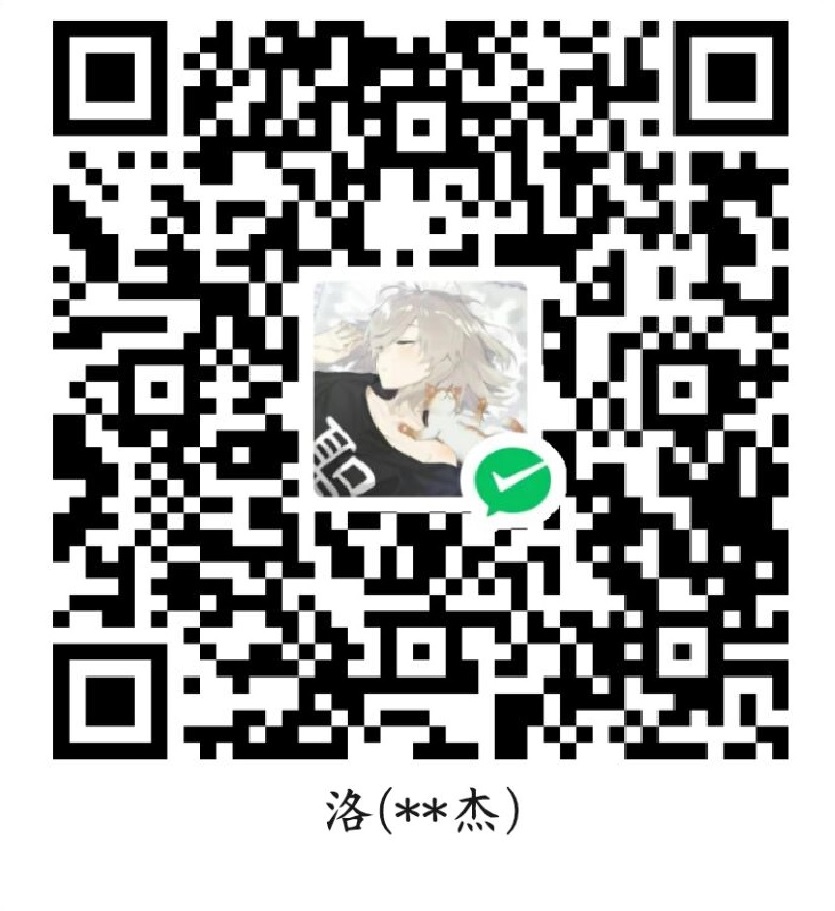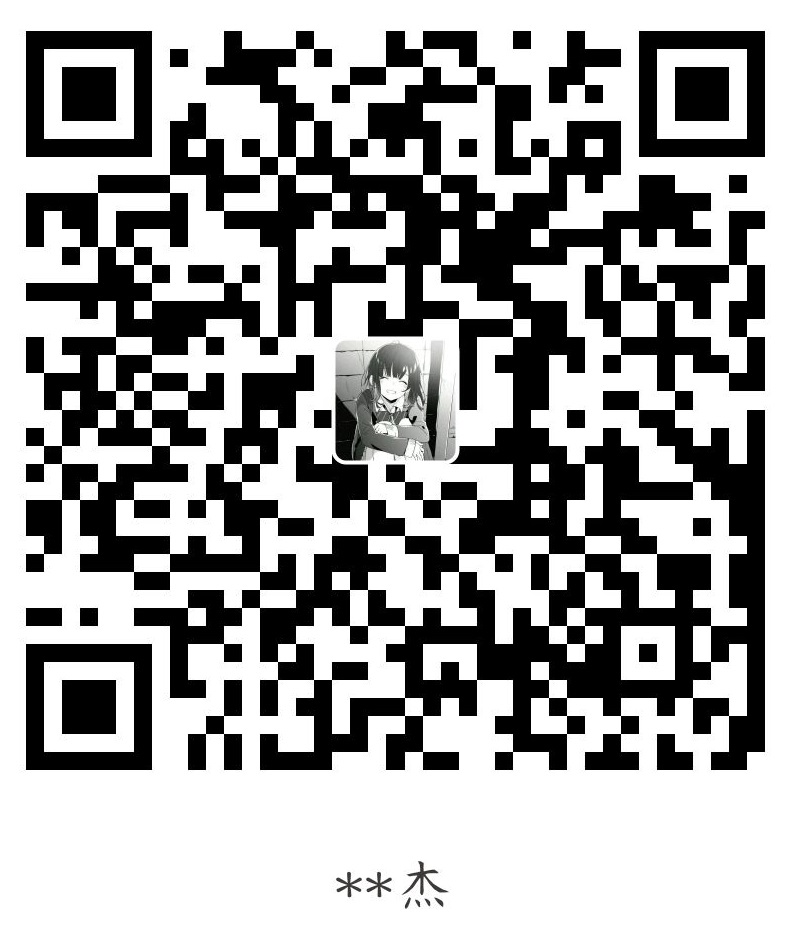1
2
3
4
5
6
7
8
9
10
11
12
13
14
15
16
17
18
19
20
21
22
23
24
25
26
27
28
29
30
31
32
33
34
35
36
37
38
39
40
41
42
43
44
45
46
47
48
49
50
51
52
53
54
55
56
57
58
59
60
61
62
63
64
65
66
67
| def get_annotations(label_list, datadir, Annotations = 'annotations', Images = 'images'):
filenames = os.listdir(os.path.join(datadir, Annotations))
records = []
ct = 0
for fname in filenames:
fid = fname.split('.')[0]
fpath = os.path.join(datadir, Annotations, fname)
img_file = os.path.join(datadir, Images, fid + '.jpg')
tree = ET.parse(fpath)
if tree.find('id') is None:
im_id = np.array([ct])
else:
im_id = np.array([int(tree.find('id').text)])
objs = tree.findall('object')
im_w = float(tree.find('size').find('width').text)
im_h = float(tree.find('size').find('height').text)
gt_bbox = np.zeros((len(objs), 4), dtype=np.float32)
gt_class = np.zeros((len(objs), ), dtype=np.int32)
is_crowd = np.zeros((len(objs), ), dtype=np.int32)
difficult = np.zeros((len(objs), ), dtype=np.int32)
for i, obj in enumerate(objs):
cname = obj.find('name').text
gt_class[i] = label_list[cname]
_difficult = int(obj.find('difficult').text)
x1 = float(obj.find('bndbox').find('xmin').text)
y1 = float(obj.find('bndbox').find('ymin').text)
x2 = float(obj.find('bndbox').find('xmax').text)
y2 = float(obj.find('bndbox').find('ymax').text)
x1 = max(0, x1)
y1 = max(0, y1)
x2 = min(im_w - 1, x2)
y2 = min(im_h - 1, y2)
gt_bbox[i] = [(x1+x2)/2.0 , (y1+y2)/2.0, x2-x1+1., y2-y1+1.]
is_crowd[i] = 0
difficult[i] = _difficult
voc_rec = {
'im_file': img_file,
'im_id': im_id,
'h': im_h,
'w': im_w,
'is_crowd': is_crowd,
'gt_class': gt_class,
'gt_bbox': gt_bbox,
'gt_poly': [],
'difficult': difficult
}
if len(objs) != 0:
records.append(voc_rec)
ct += 1
return records
'''
record格式:
{'im_file': 'Car2024\\Images\\block1.jpg', 'im_id': array([0]), 'h': 240.0, 'w': 320.0, 'is_crowd': array([0, 0, 0]), 'gt_class': array([11, 8, 8]), 'gt_bbox': array([[110.5, 21.5, 36. , 30. ],
[ 99.5, 70. , 32. , 41. ],
[266. , 164.5, 49. , 70. ]], dtype=float32), 'gt_poly': [], 'difficult': array([0, 0, 0])}
'''
label_list = {'spy': 0, 'safety': 1, 'bridge': 2, 'danger': 3, 'tumble': 4, 'thief': 5, 'evil': 6, 'bomb': 7, 'cone': 8, 'crosswalk': 9, 'prop': 10, 'block': 11, 'patient': 12}
records = get_annotations(label_list, train_dir, Annotations = 'Annotations', Images = 'Images')
|